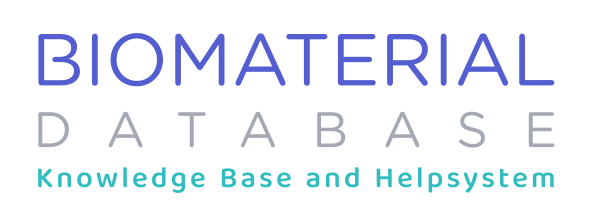This guide provides an overview of the Home Page and Search Area and its components, designed to help you effectively navigate and refine your searches. From using the search bar and fast filters to applying advanced filters and exploring additional resources, each section below outlines the tools available to customize and enhance your search experience. Whether you’re looking to filter by data source, study type, material properties, or access your account settings, this guide will walk you through everything you need to know to make the most of the platform’s search features.
- What: General “Search Area” (Search Bar + Filters)
Description: This is the core component, here you can start your search, by entering keywords and setting filters.
- What: Search Bar
Description: In the search bar you can enter the keywords your search addresses. Keywords can be chained together like you would on google: dopamine AND exercise. By default multiple keywords are chained together by ‘OR’. So ‘ovarian cancer’ will be translated to ‘ovarian OR cancer’. To address this you can either do: ‘ovarian cancer’ or ‘ovarian AND cancer’. For more information on this please also refer to the dedicated help article: Search Bar Functionality
- What: Fast filters
Description: These are the fast filters, you can use to filter records.- Data Source:
- PubMed: This is the primary data source which also contains all the AI-powered data like text categories, biomaterial-related classifications, and other metadata like mesh-terms.
- PMC: An additional data source that supplements PubMed
- Biomaterial journal only: This shows only publications that are part of a biomaterial journal and also adopts the ranking of search results to rank articles higher that belong to journals with a higher relevance to biomaterials
- Attributes:
- Materials Testing: This is a “short-cut” to filter for the mesh-term “Materials Testing”
- Materials Processing: This filters article that mention/talk about Materials Processing (by using ML-predicted MeSH-categories)
- Study Type:
- Here you can filter for the model system/study type – selecting all or selecting none is equivalent
- Sex:
- Show only publications where the MeSH-terms mention explicitly female or male – selecting all or selecting none is equivalen
- Data Source:
- What: Advanced filters Toggle Button
Description: You can access/open the advanced filters by clicking here
- What: Advanced filters
Description: These are the advanced filters of the database.- Material Properties: Filter for articles talking about specific material properties
- Model System: Filter for articles talking about/using specific model systems
- Methodology: Filter for articles talking about/using specific methodology aspects
- Toxicity: Filter for articles talking about/using specific toxicity aspects
- Text-categories: More broad categories of text, e.g. Cells, Implants, ..
- Search field: Where to match your keywords (entered in the search bar (2)) against. Abstract, Title, or both
- What: Content Area below
Description: Here you can find links to the help system, related publications, and a quick description of the page and project.
- What: Events on the side
Description: Here you can find events related to biomaterials, such as conferences, talks or similar. This is part of the “Additional Resources” module, where related resources are collected (which are not connected to the main contents of the database) but which might still be relevant. - What: Footer
Description: Look here for further links, information and legal aspects - What: Account Name + Context Menu (top right)
Description: Here you can find your user settings, collection and more