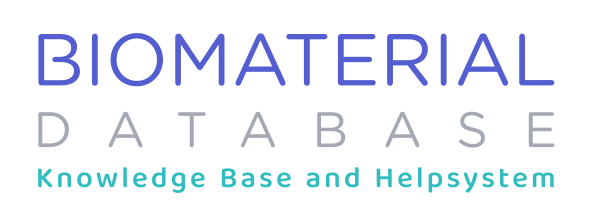This article presents all supported search bar keywords, operators and capabilities.
Logical Operators (also known as Boolean operators)
- AND: Use ‘AND’ to narrow search results by requiring that all specified terms appear in each result.
- Use ‘AND’ to retrieve results that include all the search terms.
- For example, ‘hydrogel AND fibrin AND biocompatibility’ – This search will yield articles that discuss hydrogels specifically containing fibrin in the context of biocompatibility, focusing the results on studies that include all three terms.
- OR: This is the default operator for connecting two or more keywords. Use ‘OR’ to broaden the search results by including any of the specified terms. It is particularly useful for connecting similar concepts or synonyms, such as.
- Use ‘OR’ to retrieve results that include at least one of the search terms.
- For example, ‘scaffold OR matrix OR substrate’ – This search will broaden the results to include any studies involving scaffolds, matrices, or substrates, capturing a wider variety of biomaterials used as structural supports.
- NOT: This allows you to exclude certain terms from your search results, helping to filter out undesired topics.
- Use ‘NOT’ to exclude results that include specific terms.
- For example, ‘implant NOT dental’ – This search will return results about implants in the biomaterials field but will exclude studies focused specifically on dental implants, narrowing the focus to other implant applications.
Words Separated by a Space
- Terms separated by a blank space are treated as different terms, linked by AND.
- For example, searching for ‘ovarian cancer’ will be processed as a search for ‘ovarian’ AND ‘cancer’.
Uppercase & Lowercase
- The use of upper or lower case does not impact the results.
Single or Double Quotation Marks
- Double Quotation Marks (“ ”): Use these around a phrase to search for the exact wording, with terms appearing together and in the specified order”. For example, searching for “tissue engineering” will return results where the words appear exactly as written, ensuring more precise matches.
- If you don’t need the words to appear in the same order as in the search query, use AND between the terms.
Asterisk / Wildcard Search
- Asterisk (*): Use an asterisk as a wildcard to find variations of a root word, where the asterisk can represent any prefix or suffix.
- For example, searching for regenerat* will find terms starting with regenerat, such as regeneration, regenerative and regenerate.
- For example, searching for *cyte will find terms ending with cyte as osteocyte, chondrocyte and adipocyte.
Use of Parentheses
- Parentheses (): Used to group terms and control the order in which the search operators (AND, OR, NOT) are applied, following the standard logic syntax. This grouping establishes a logical hierarchy, helping to refine complex searches and ensuring that the database interprets the query as intended.
The logic syntax works as follows:
- Parentheses ( ): Terms within parentheses are processed first to group related concepts. This ensures that any OR operations inside the parentheses are completed before combining with other terms.
- Beware that the logical operators do not honour the usual precedence rules, so parentheses should be used whenever multiple operators are used together.
- For example, in the search query tissue engineering AND (scaffold OR construct) NOT dental:
- The terms within parentheses, (scaffold OR construct), are processed first.
- AND combines the results to include only those with both tissue engineering and either scaffold OR construct
- Finally, the NOT operator then excludes any results related to dental
- However, if you wanted to exclude dental only from scaffold OR construct you would need to use the following syntax:
- tissue engineering AND ((scaffold OR construct) NOT dental)
Author Search
- You can search by author name using:
- author.lastname:[Insert Last Name Here], for instance: author.lastname:Kerl
- author.forename:[Insert First Name Here], for instance: author.forename:Tilman