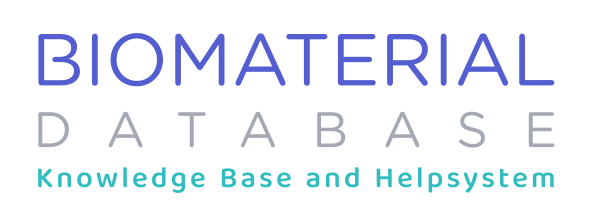- What: General “Search Area” (Search Bar + Filters)
Description: This is the core component, here you can start your search, by entering keywords and setting filters – this is the same we have on the Home page → see Home: 2. – 5.
- What: Share Search
Description: This copies a short URL to your clipboard which uniquely identifies the search (with all search parameters).
- What: Save Search
Description: This saves the search parameters alongside with a link to the search to your “My Searches” Collection which can be accessed on the top right.
1.
2.
3.
- What: Search “Task-Bar”
Description: This is the task bar of the search, here you can change the sorting direction, sorting parameter and what you would like to have highlighted (text-categories) or text matches (default). The text match is the part of the search field contents that match the keywords in the search bar, text-categories are the one you can select in the advanced filters.
- What: Search Results
Description: These are the search results based on your set filters, query and settings.- Save (User Collection): You can save a specific article into your collection by hitting “Save” – here you can define a “Collection” in which you want to save the respective publication, e.g. “Proposal 1”.
- Cite: Easily export the citation of the article in any format and copy it to clipboard or download a RIS file.
- Details: By clicking on the article you are being redirected to the detail page of the publication where more information is shown; To see the abstract click on “Show abstract”.
- Ranking Score: The ranking score is a value assigned to each item (search result) that measures their relevance or importance based on your set search criteria. The algorithm uses factors like keyword matching and other features to calculate the score, where a higher score indicates higher relevancy.
- What: Publications over time chart
Description: This Chart shows the publications over time. You can click and drag the mouse to select a time range. Click outside of the selected area to reset the selection.
- What: Analysis
Description: To analyze associations, and dive deeper into your search you can go to the analysis page. This will open up a page in a new link. Here you will be able to analyze your search results further (by default the top 250 results of your search – can be changed on the analysis page).
Was this article helpful?
YesNo